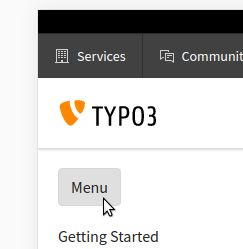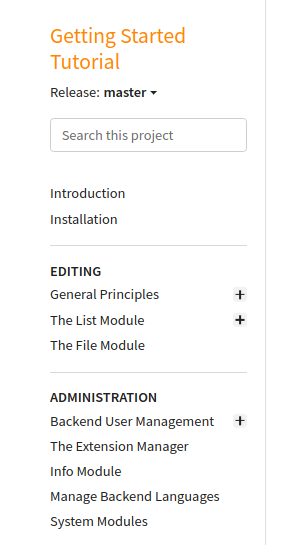Usage tips¶
General structure¶
The page you are currently reading is part of a few start pages we call "glue pages". From here, everything else is linked. The entire documentation is built out of individual "manuals". This can be an extension manual like ext:form or a tutorial like t3start:start.
You can regard the "glue pages" as a special top-level manual which is used for information, orientation and navigation. Most manuals are linked to from the "glue pages", so you can use the "glue pages" to find what you are looking for.
The "glue pages" contain:
- the start page https://docs.typo3.org
- チュートリアルとガイド: A list of tutorials and guides
- コアドキュメント: A list of core documentation manuals, including TYPO3の説明 and several references.
- this page and the entire About TYPO3 Documentation section
- ...
Go to start page¶
Wherever you are, you can click TYPO3 Documentation in the top left to return to the start page:
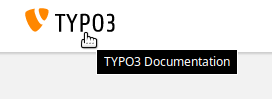
Go to documentation start page https://docs.typo3.org
Go to the start page of a manual¶
When you are viewing a page of a manual (not the "glue pages"), you can go to the start page of the manual by clicking on the title of the manual (directly under "TYPO3 Documentation").
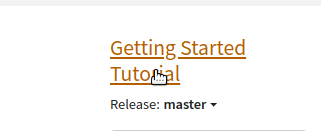
Go to start page of "Getting Started Tutorial"
Version selector¶
When you are reading a manual, for example the t3start:start, you can select a version from the version selector (which is located under the title).
The version usually reflects the TYPO3 version, so for example choose 8.7 if you are using TYPO3 8.7 LTS.
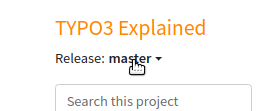
Version selector
You cannot select a version from the page you are currently reading. The "glue pages" are not specific to a TYPO3 version.
Search¶
The search box only searches in the selected manual. For example, if you are reading t3start:start, then search will only search within this manual.
Alternatively, you can use an external search engine:
Restrict the search to site:docs.typo3.org, if you only want to search within
the official documentation on docs.typo3.org.
Just add your search query to one of these queries:
- Google search: site:docs.typo3.org
- DuckDuckGo search site:docs.typo3.org
- Startpage.com (add
site:docs.typo3.orgin the search field)
Browse pages by keyboard¶
Each manual knows about a linear sequence of its pages. Click on the buttons Next or Previous to move forwards or backwards in that sequence. The buttons are located on the bottom of every page and on the top (in a smaller and more dimmed variant).
The good news is that these functions are also available from the keyboard by the "access keys".
What's an "Access Key"?¶
In a web browser, an access key or accesskey allows a computer user to jump to a specific part of a web page via the keyboard.
Unfortunately each browser seems to use its own modifier to make the access key work. In most web browsers the user invokes the access key by pressing the "modifier (which often is Alt or Ctrl) simultaneously with the appropriate character on the keyboard. So we have for example:
| OS | Browser | Modifier |
|---|---|---|
| Linux | any | Alt + Shift |
| OSX 10.6 | Safari, Firefox, Chrome, iCab | Ctrl + Alt |
| OSX 10.7 | Firefox | Ctrl |
| Win7 | Chrome, Safari | Alt |
| Win7 | Firefox | Shift + Alt |
| Windows | IE | Alt + <character> + enter |
ちなみに
Hover over the Next or Previous button on the top or bottom of the page to see the tooltip.
Next page¶
Press access key + n or click Next to advance to the next page in line.
Previous page¶
Press access key + p or click "Previous" to go to the page that precedes the current page.